
The Smart Scene function on the DataHub web page comes pre-loaded with a variety of conditions and executable actions. Customers can customize combinations of conditions and actions based on their actual needs, thereby creating automatically executed custom scenes.
By creating the “IF” conditions the user-defined "Then" or "Else Then" actions will be executed automatically such as inverter charge or discharge, inverter startup or shutdown, EV charger startup or shutdown, etc. With DataHub as the center, the equipment in the system are connected to create a smart control scene.
IF Conditions: Date&Time, Weather, Inverter&Battery, DataHub, Meter, and Electricity Price.
Then Actions: Inverter&Battery , DataHub , EV charger, Adapter box.
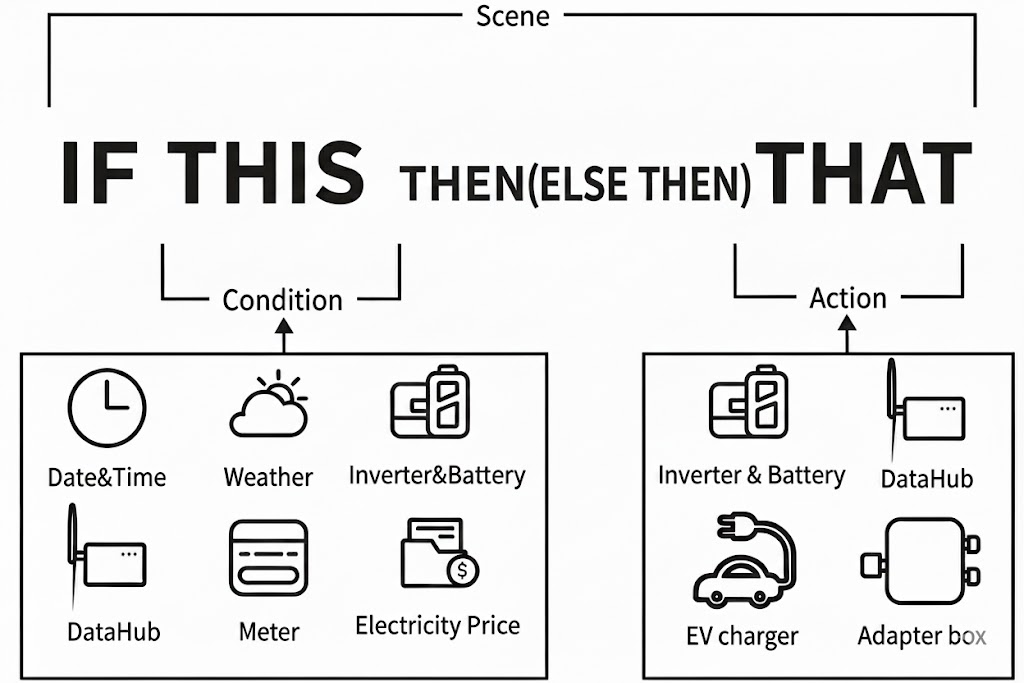

Step 1
Click the 'Add automation' button to create scene, set the IF conditions and Then actions (or Else Then).

Step 2
Enter the title and description of the scene.
Set the conditions and actions and save.

Note:
There is no limit to the number of conditions and actions set. Multiple combinations of conditions and actions can be added.
Step 3
After creation, the automation will automatically open and display its content. Use the enable switch to turn the scene on or off.
Click the icon under "peration" to delete or edit this automation.

Conditions combinations can be categorized as: "When all Conditions are met" and "When any condition is met", which correspond to the "and" and "or" relationships respectively.
(The following documents using "and" and "or" to express these two combinations.)
1) When all conditions are met: actions are executed when all conditions in the set are met.
2) When any condition is met: actions are executed when any condition in the set is met.

Note:
Under the "or" combinations, any conditions changed, as long as one of them are still met. The action will be executed immediately.
1. Date&Time
Date&Time condition can only be selected once in a scene.
A.The time is
1) Set a specific time point from Monday to Sunday. Multiple days of the week can be selected, and the action will be executed at the set time point each week.
2) Set a specific time point once. After the scene is turn on, the action will be executed at the first time reaching this time point.



B. The time is from
Set a start time and end time. You can choose weekly/monthly, meaning the condition is met during the set start and end times every week or month, and the scene action continues throughout this time period. Multiple weeks/months can be selected.




C. Every hour
Set a specific time point within each hour.


D. Every month
Set a specific time point each day of the month dates. Multiple dates can be selected.


E. Every year
Set a specific time point each day for a certain period of the year.


2. Weather
Weather conditions include Solar radiation(three scenarios for assessing solar radiation), Temperature (real-time).


Note:
1) To obtain weather information, DataHub needs to be linked to a power site on Solaxcloud. If not linked, weather data will not be displayed.
2) Weather data is sourced from Solcast.
3) The line chart displays data for the next 24 hours, with one data point every 15 minutes.
4) It is judged to be raining when rainfall exceeds 2.5mm/h.
3. Inverter&Battery
Inverter&Battery condition counts the value of inverter parallel system.
Conditions include:
1) PV to the Inverter Power
2) Inverter to Battery Charge Power
3) Battery to Inverter Discharge Power
4) Inverter Output Power
5) Inverter Feed-in Power
6) Inverter's Imported Power From Grid
7) Home Loads Power
8) Inverter Status
9) Inverter Fault
10) Battery SOC
11) Inverter Work Mode as. (Work Mode includes: Self-Use, Feed-in Priority, Backup, Manual, EPS,Peak Shaving)


Note:
1) Feed-in to Grid Power can only be input as a positive value.
2) Home Loads Power = AC Output Power - Feed-in Power.
3) Inverter Power represents the sum of parallel system's power.
4) Battery SOC represents the average of parallel system's SOC.
5) Inverter status, Inverter Fault, and Inverter Work Mode will met when all inverters have the same status.
4. DataHub
On DataHub, there are DI (Digital Input) and AI (Analog Input) signals. The voltage range for AI is 0-12V, and the voltage is calculated based on its analog input.


Note:
Reverse means the opposite of the current state.
5. Meter
The conditions for the electric meter data connected to DataHub include: Meter Grid Power, Meter Feed-in Energy, Meter Consume Energy.


Note:
1) Only the data from "meter-1" is compiled here. In DataHub, "meter-1" is designated as the on-grid meter, with its Modbus address set to 1.
2) Meter Grid Power can only be input as a positive value, meaning feed-in power to grid.
6.Electricity Price
A.Electricity price
The electricity prices are based on the settings configured by the user in the Datahub and SolaxCloud. Once configured, the electricity prices zone cannot be modified here. User view both today's and tomorrow's electricity price. The unit of electricity pricing varies depending on the region.The example below is from the Czech Republic.
Electricity price data is sourced from Nord pool.
The bar chart displays data for 24 hours, with one data point every 1 hour.
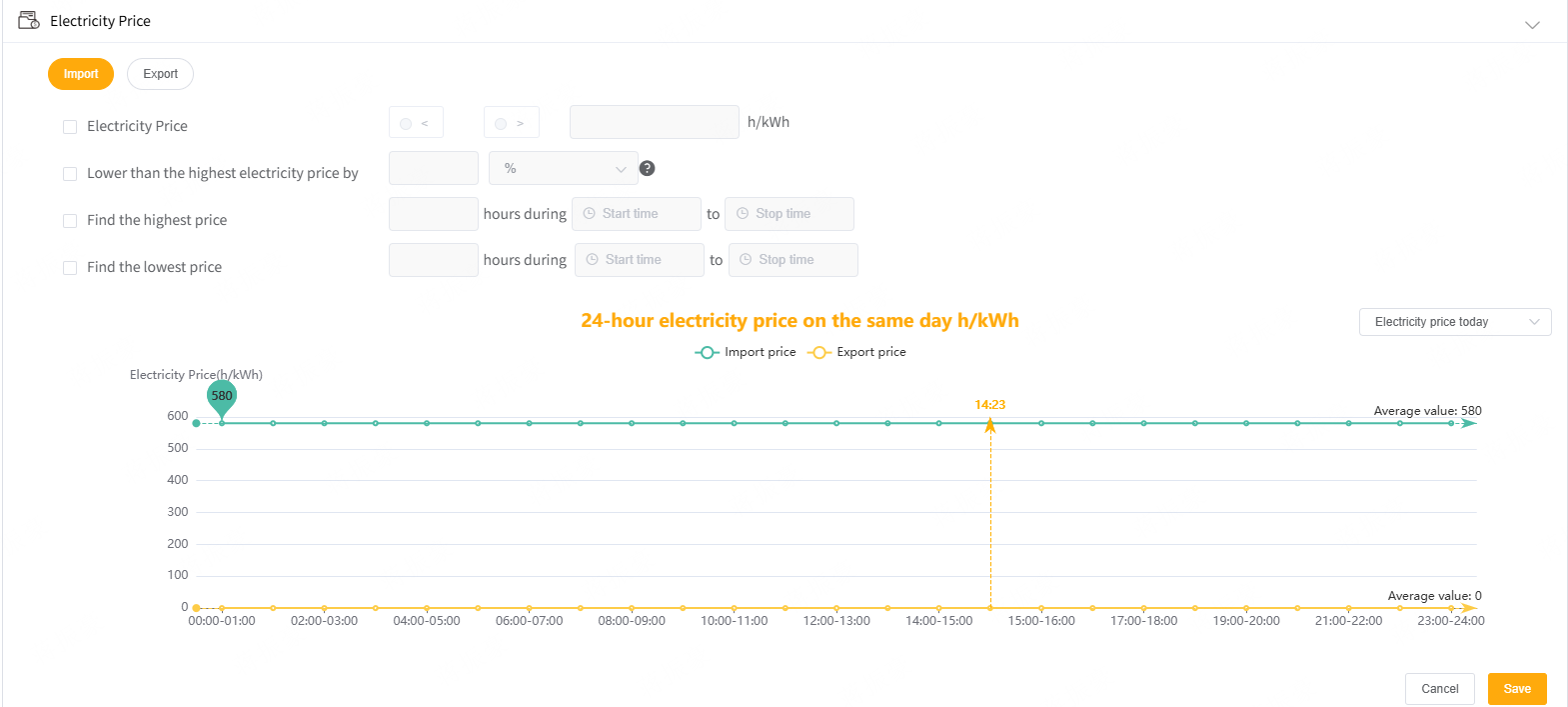
B. Electricity price condition
Conditions includes:
Import/Export
1)Electricity Price
2)Lower than the highest electricity price by percentage or the user-defined electricity price
3)Find the highest price X hours during Start time to End time
4)Find the lowest price X hours during Start time to End time



Note:
The time range set for the highest/lowest electricity price cannot exceed 24 hours.
C. DataHub Electricity Price Setting
1) User can set 'Basic price' setting in the 'Electricity Price Setting' under the 'Plant Setting' on the DataHub web page to set price and period of 'Self-use' and 'Export'. If not set, the default values are all 0.
2) The Electricity Price condition is based on the Electricity Price Setting.
3) Detailed Electricity Price Setting is available on Solaxcloud by click 'Go to edit' button next to the setting.
4) The Electricity Price is sourced from user-defined settings within SolaxCloud,including Distribution Fees, Tax Rate and Handling Fee.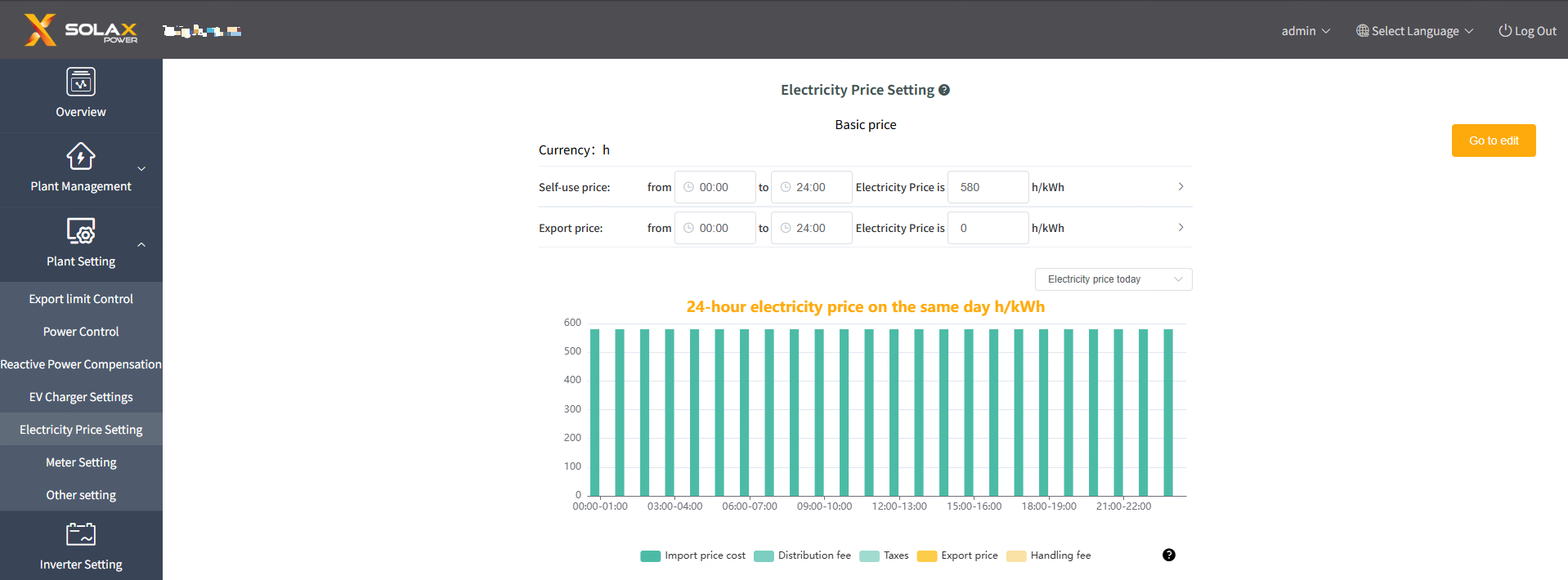
D. Solaxcloud V6 Tariff Setting
1) User can set ' Electricity Price ' setting in the ' Tariff' under the 'Plant' on the Solaxcloud web page to set import price and export price.
2) For more infomation about Solaxcloud platform,Please contact SolaX.
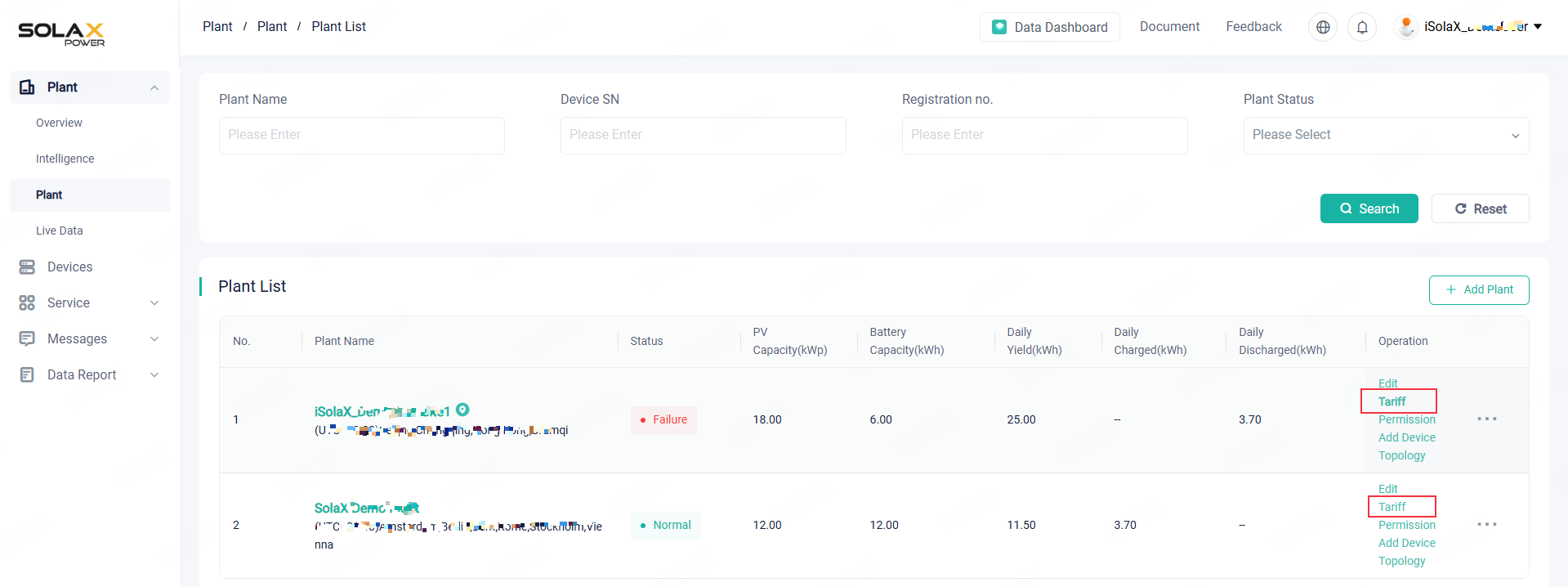
1.Inverter&Battery
Inverter&Battery action can only be selected once in a scene.
Multiple inverters can be controlled in a scene.
Actions include:
1) Inverter Switch: on, off
2) Export Limit Control is: %, kW
3) Inverter Output Max.AC Power as XX kW
4) Grid Charge Battery Power as XX kW for XX kWh
5) Grid Charge Battery Power as XX kW till XX %
6) Inverter Discharge as XX kW for XX kWh
7) Inverter Discharge as XX kW till Battery SOC XX %
8) Inverter Work Mode: self-Use, feed-in, backup, Push Power-Positive/Negative Mode, Self-Consume-Charge/Discharge Mode, Self-Consume-Charge Only Mode, PV Battery control mode, Peak shaving.
9) Release Control.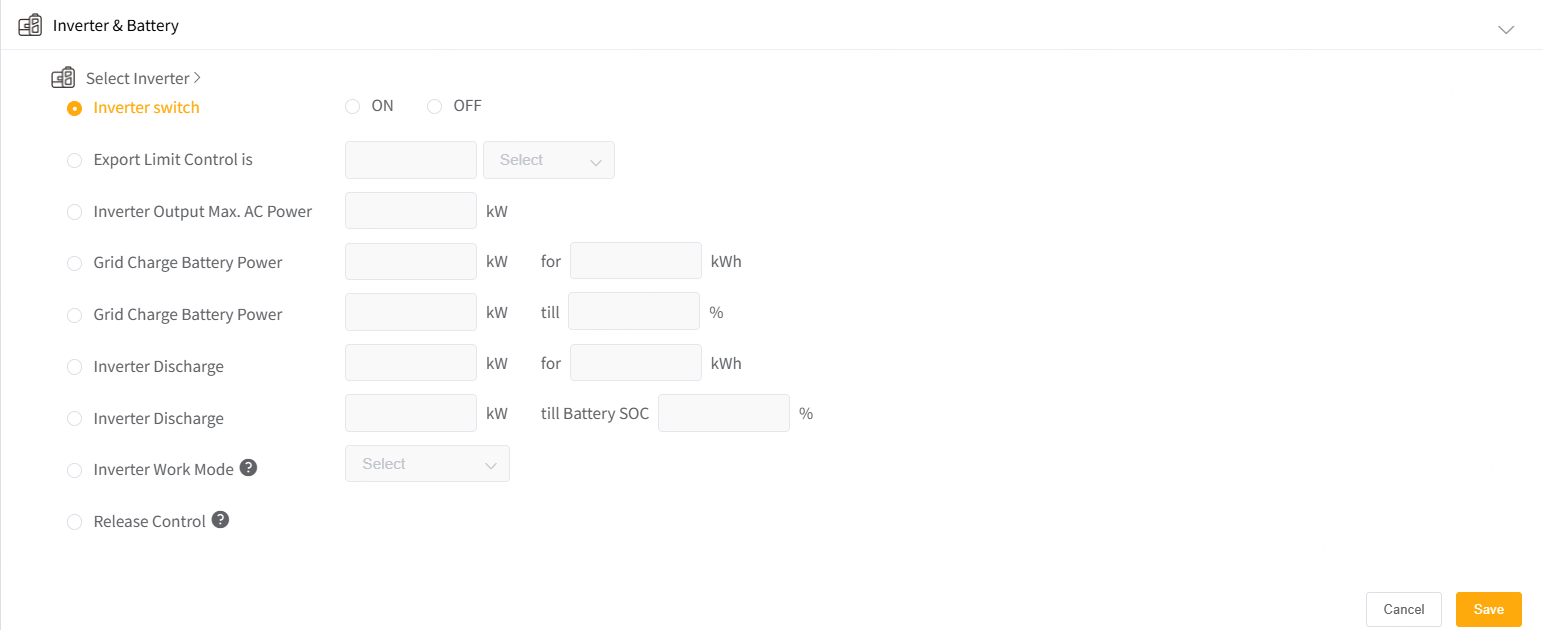

Note:
1) In inverter parallel system, the inverter select only displays the primary/leader inverter.
2) Export Limit Control action is only for Hybrid inverter.
3) For Export Limit Control action, Controlling by percentage is based on the rated power of the primary/leader inverter. If you need to set a power value higher than the rated power of the primary/leader inverter, use the power value control method.
4) Release Control means relinquish the control to inverter.
2.DataHub
Control the output of the DO (Digital Output) port on DataHub.


Note:
Reverse means the opposite of the current state.
3. EV Charger
Control the action of EV Charger.
Multiple EV chargers can be controlled in a scene.
Actions include:
1) Switch of EV Charger: on, off
2) Work Mode of EV Charger: Fast, ECO, Green
3) Working Current of EV charger at XX A
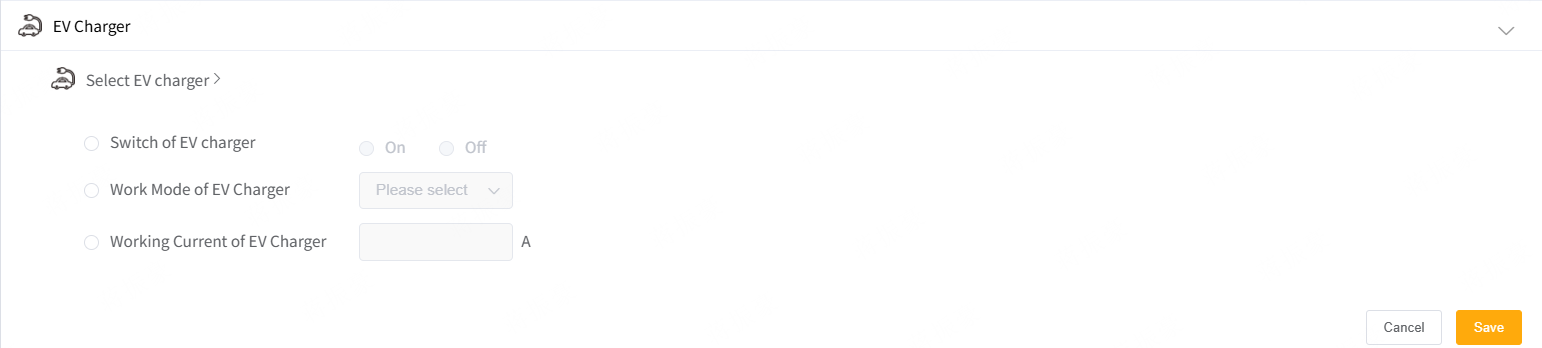
Note:
1) In EV Chargers parallel system, the EV charger select only displays the primary/leader EV charger.
2) For more settings about EV chargers,please refer 'EV Charger Settings' under the 'Plant Setting' pn the Datahub web page.Including 'Main Breaker Limit', 'Station operation strategy', 'Maximum Unbalance Power', 'VIP EV Charger Settings' and 'Meterless plant'.
4.Adapter box
Control the action of Adapter box.
Actions include:
1) Switch of adapter box: on, off
2) Work Mode of adapter box: Manual, Automatic.

When the 'IF' condition is met, the action set in the 'Then' action is automatically executed once and stop.When the 'IF' condition is not met,the action set in the 'ELSE THEN' action(if actived) is automatically executed once and stop.
However, Electricity Price condition is different. When the Electricity Price condition is met, and subsequently the Electricity Price condition changes to being unmet, the Inverter&Battery action will be recovered.
Duration will be optional from None to 60s for which the IF condition is continusly met.
Please active the Smart Scene after confirming the accuracy and availability.
Inverter&Battery action recover:
1) Inverter Switch: On -> Off; Off -> On
2) Export Limit Control: Restored to the value manually set or remotely set before scene executed.
3) Inverter Output Max.AC Power: Restored to the value manually set or remotely set before scene executed.
4) Inverter Charge/Discharge: Inverter exits remote control mode and returns to Self-Use.
5) Inverter Work Mode: Restored to the value manually set or remotely set before scene executed.
1)When solar radiation is high, inverter work mode is switched to feed-in priority.

2)When the electricity price is below a certain value, charge the battery.

3)Find the most expensive price hours within a certain time period, discharge the battery.

4)When the DI of DataHub is set to 1, turn a specific inverter’s export limit control to 0.

5)When the electricity price is below a certain value, turn a specific inverter’s export limit control to 0.

The Smart Scene function requires the following internal code for DataHub:
Datahub Internal Codes≥14.03

Note:
1) V026.05 is the latest verison up to 17/Dec/2025.
2)If the Datahub versions differ, the interface and functionality of Smart Scene will also vary.Please contact Solax for more details if any requirement.