Issue introduction
Set the price of the electricity.

Operation guidance
Step1: Go to <tariff> and tap on “Setting”
Setting path:Earnings today→Tariff→setting.

Step2: Choose the currency and choose “To grid” or “from grid” , Then tap on “Customized
Setting path:Currency→To grid/From grid→Customized

Step3: Tap on “Tariff setting type”, then there will be these three options.
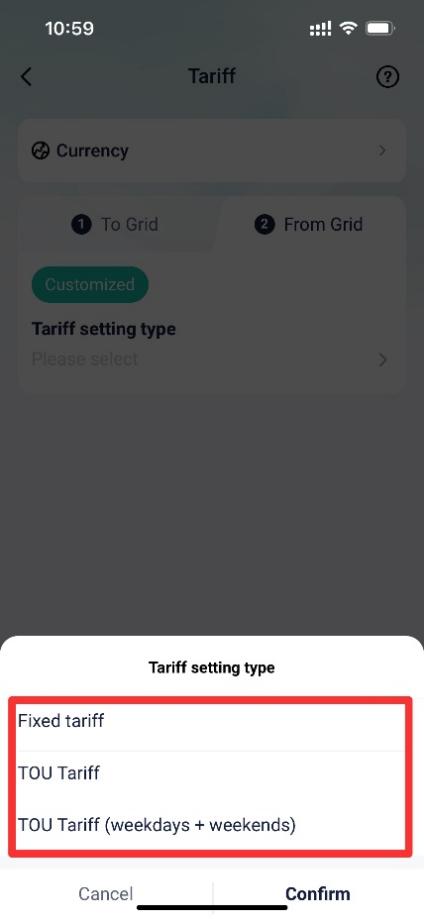
Situation1 <If you want to set a fixed price throughout the year.>
Choose Fixed tariff, then enter the price and save the settings.
Setting path:Tariff setting type→Fixed tariff→Price→Save

Situation2 < If the electricity price varies by time period, changing across different seasons, different days, and even at different times of the day.>
Step1: Choose TOU tariff, then separate time periods by days based on calendar.
Setting path:Tariff setting type→TOU tariff→Date→Add tariff.

Step2: After tapping on “Add tariff”, set electricity prices for different time periods each day.
Setting path:Time period→Enter price→Save.

Situation3 < If you want to choose TOU tariff, and the main differences in electricity prices occur between weekdays and weekends.>
Step1: Choose TOU Tariff (weekdays + weekends), then separate time periods by days based on calendar.
Setting path:Tariff setting type→TOU tariff(weekdays + weekends)→Date→Add tariff.

Step2: After tapping on “Add tariff”, for weekends and workdays, set electricity prices for different time periods each day.
Setting path:Weekdays/Weekends→Time period→Enter price.

Remember to enter prices for all time periods of weekdays and weekends, otherwise there will be a prompt saying “Please input the correct price!”.

Step3: Save the settings.

Actual export price/KWH = Exporting price – Handling fee.
*Handling fee: Cost required to export electricity
Actual import price/KWH = (Import price + Distribution fee) * (1 + Tax rate)
* Distribution fee: Grid infrastructure fee
* Tax rate: Cost percentage for electricity import
Please note
- If the setting fails, please check your mobile network, ensure a stable connection, log out of your account, and then log back in. Follow the steps above to make the changes.


 Chuck Lee
Chuck Lee
