
In some cases, your photovoltaic arrays may be installed under shadow from surrounding buildings or plants, and the maximum power point(MPP) may get affected by such partial shading conditions for some hours during the day, resulting in decrease of energy production.In order to solve this issue and increase the yields, SolaX has integrated Global MPPT(GMPPT) scan solution into the latest solar inverters.

In normal cases, there is no shading on the photovoltaic arrays, thus SolaX inverters can reach the Maximum Power Point effortlessly and precisely by scanning from the right side(Uoc, Open Circuit Voltage) to the left till the Input Power P would start decreasing if it keeps moving left.

Fig. 1
However, when part of photovoltaic arrays is shaded, the MPP scan curve would become more complex with multiple maxima(Fig. 2). Since the MPP scan would stop when the Input Power P starts decreasing for the first time, the relative Maximum Power Point P1 may not be the actual MPP on the whole curve. The scan logic would cause power reduction with more and more yield losses for the owner.

Fig. 2
On the other hand, with SolaX Global MPPT Scan solution, SolaX inverters will maintain an active MPP curve scan on a regular time basis, e.g. once in 1h, 3h or 4h. In each scan, a wide MPP range will be checked to make sure the GMPPT gets the actual highest Maximum Power Point possible.
After enabling GMPPT function and selecting scan interval for each PV input, it will check each power point from Uoc(Refer to P1 on Fig. 3)to the left side(Fig. 3). Once the full range is checked, SolaX inverter will know multiple maxima on this curve, and quickly operate at the optimal voltage under Pmax(Refer to P4 on Fig. 3)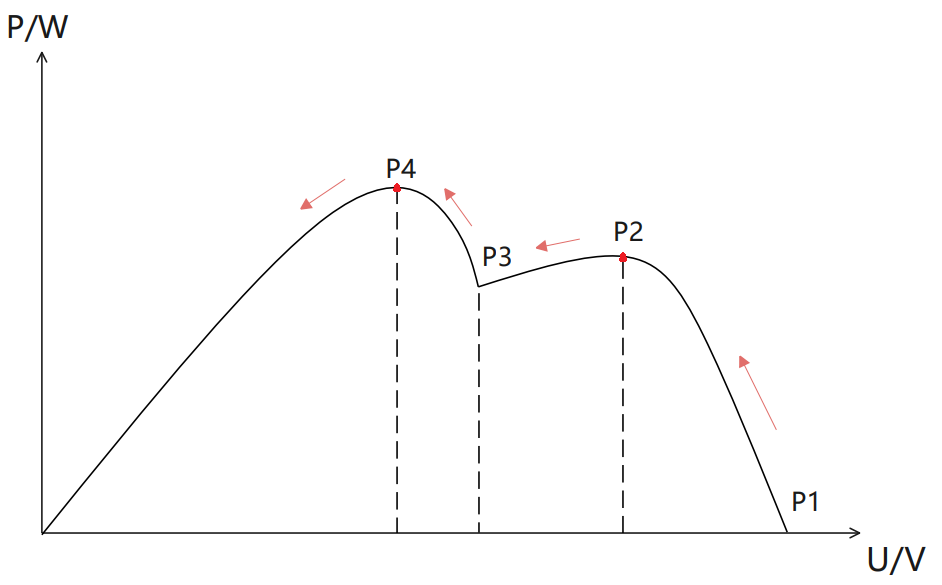
Fig. 3
Note: During GMPPT scan, the actual power would change with the scanning process.
The following options shall be set in the inverter settings. The menu structure is as below:
Main Page → Setting → Enter Password → GMPPT → PV* Control
All independent MPP Trackers can be controlled separately in accordance to the actual environment. There are four options available for each PV Control:
|
PV* Control Options |
Function |
Notes |
|
Off |
Disable GMPPT |
GMPPT scan will not be activated |
|
Low |
Set scan interval to 4h |
GMPPT scan once every 4h |
|
Middle |
Set scan interval to 3h |
GMPPT scan once every 3h |
|
High |
Set scan interval to 1h |
GMPPT scan once every 1h |
It’s recommended to set via SolaX Cloud APP or Web like the following page


1. For multiple MPP trackers, the GMPPT scan will be done one by one automatically.
2. GMPPT will not work when PV voltage falls lower than Min MPPT Voltage.
3. In case of an error or inverter restart, the GMPPT scan timer will restart once it’s back to normal status.
4. If photovoltaic arrays are oversized, the GMPPT scan will stop at the limited power point.
5. GMPPT doesn’t help optimize transient shading like slow-moving clouds.
6. GMPPT is set as Off by default.
1. Independent GMPPT scan on each MPPT
2. Controllable GMPPT scan interval
3. Fast scan speed(<1min for single PV GMPPT scan, vary on different models and running conditions)
4. Solve fixed shading issue in actual installation environment
5. Remote management via SolaX Cloud

